Is your FlightFeeder Radio status red? There could be a couple of reasons why your FlightFeeder is not detecting the internal USB/SDR Pro-Stick inside the device. To quickly resolve this issue, please follow the simple steps provided below.
- Power off the FlightFeeder
- Use a screwdriver to carefully remove the front cover of the FlightFeeder
- Remove and reconnect both ends of the USB cable to the Pro-Stick board and the Raspberry Pi USB port
- Power on the FlightFeeder
- Select the Status menu and check on the radio status
If the radio status is green, no further action is required, you can reattach the cover and power on your FlightFeeder.
If the radio status is red and continues to say “No radio detected” proceed to the steps below.
- Power off the FlightFeeder
- Remove the USB cable and connect the USB radio directly into a Raspberry Pi USB port.
- Power on the FlightFeeder
- Select the Status menu and check the radio status.
If the radio status is green, you may have a bad USB cable. Please take a photo of the entire device in the current state showing the USB radio and LCD screen. (please see photo below) and send it to us at [email protected]
.jpg?width=3024&name=Image%20from%20iOS%20(6).jpg)
|
If the radio status is still red and continues to say “No radio detected” there may be a problem with the radio itself, proceed with sending a photo of the device in its current state to [email protected], and we will provide support to help resolve or replace the hardware that may no longer be functioning.
For those interested in joining the ADS-B community, FlightAware offers step-by-step instructions to build a PiAware Receiver for under $100. ADS-B hosts located in areas needing additional coverage might be eligible for a FlightFeeder, a free, prebuilt ADS-B receiver. FlightAware invites you to join the ADS-B network. You'll become part of a community of aviation hobbyists across the globe and start seeing the skies in a totally different way. |
 Back to Flight Tracking
Back to Flight Tracking

.jpg?width=3024&name=Image%20from%20iOS%20(4).jpg)
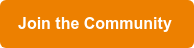
Join the discussion...
Leave your comment below.